Take advantage of helpful tools.
How to enable / disable features
- Tap settings button
 in song detail and select Features in sheet.
in song detail and select Features in sheet. - Enable / disable features.
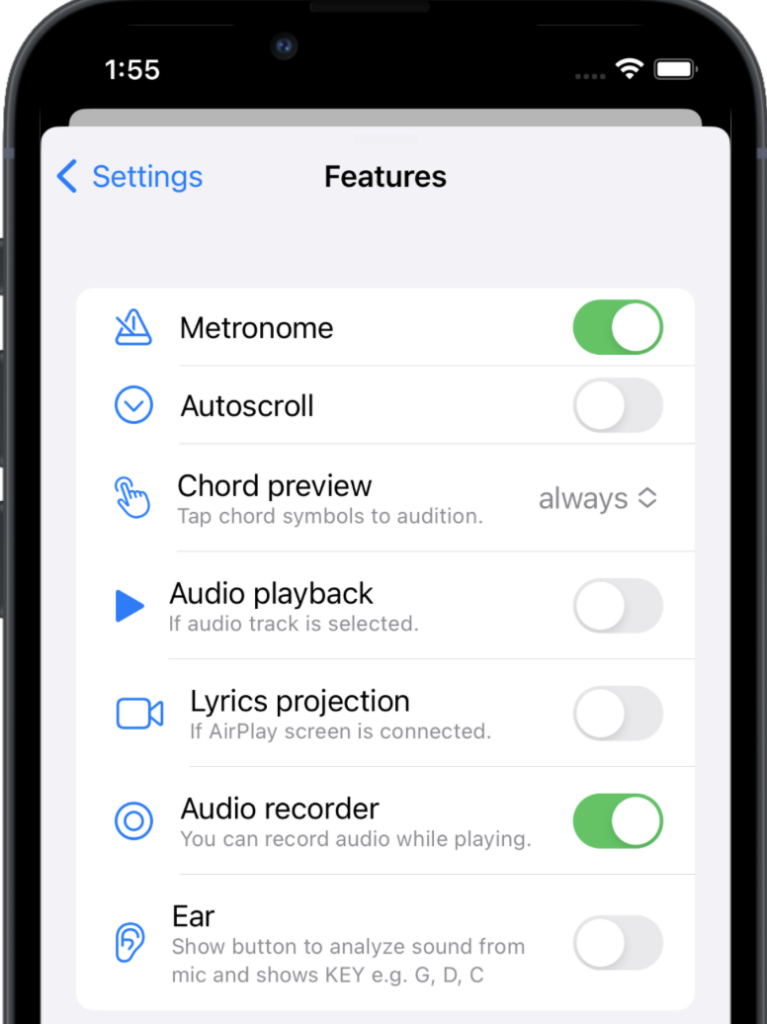
How to use metronome
Just Chords includes a built-in metronome that plays at the tempo you set for each song in your library.
- Set song tempo:
- Touch and hold metronome button to show Tempo settings. Move slider or use Tap to the beat to set song tempo and then tap Save
- or set the tempo and time signature in the Song Editor
- Tap metronome button to start / stop metronome.
- After start count-in can appear – see metronome settings
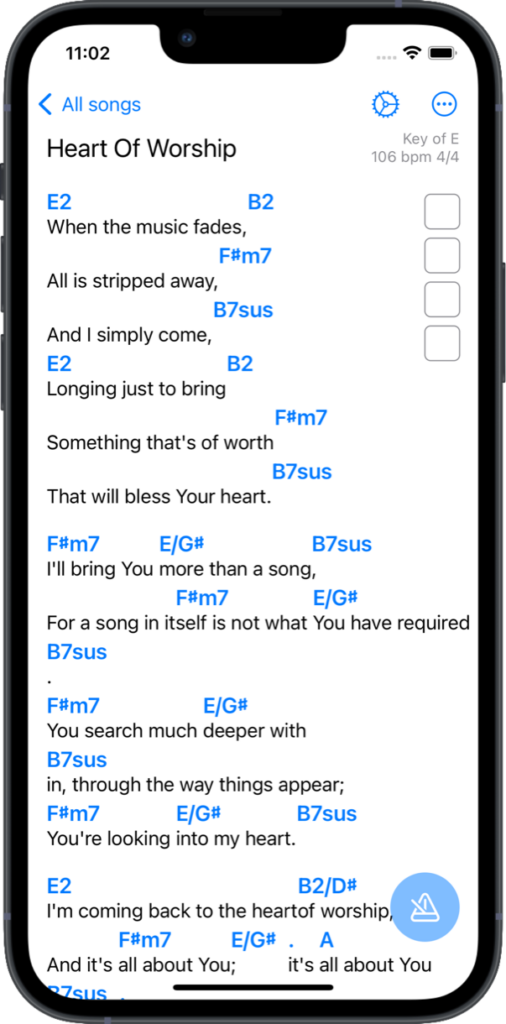
Metronome settings
- Tap settings button
 in song detail and select Metronome settings in sheet.
in song detail and select Metronome settings in sheet. - …
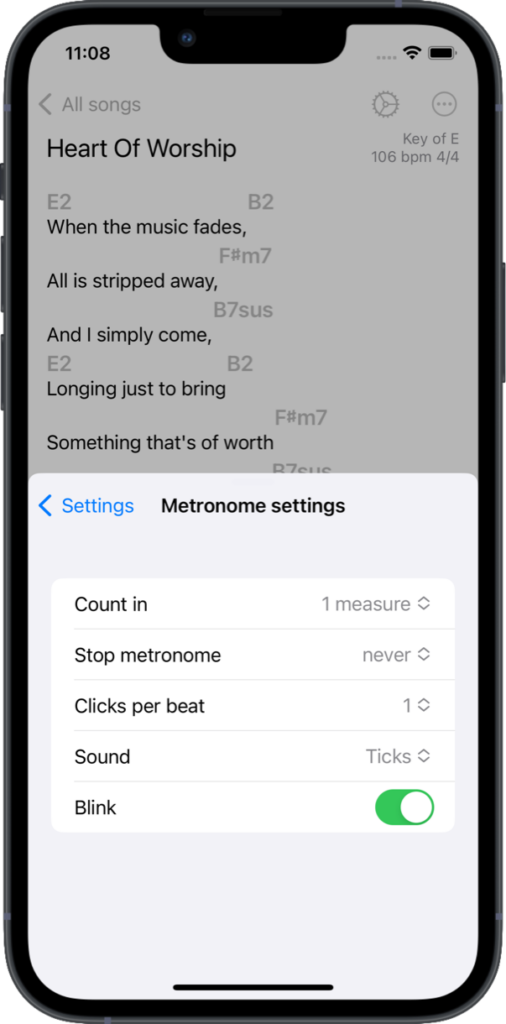
How to use autoscroll
You can use the autoscroll function for specific songs by setting the duration for those songs in the Song Editor. Once you start autoscroll, the content of the selected songs will scroll linearly according to the set duration.
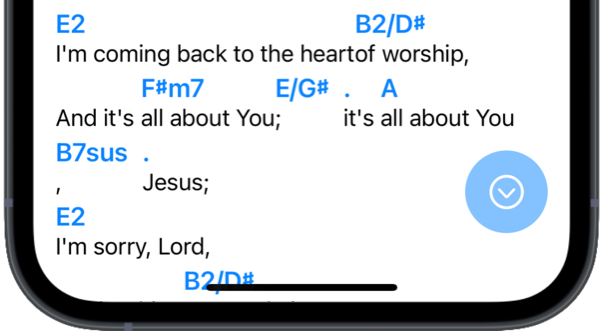
How to use chord preview
- Tap chord symbol buttons to audition
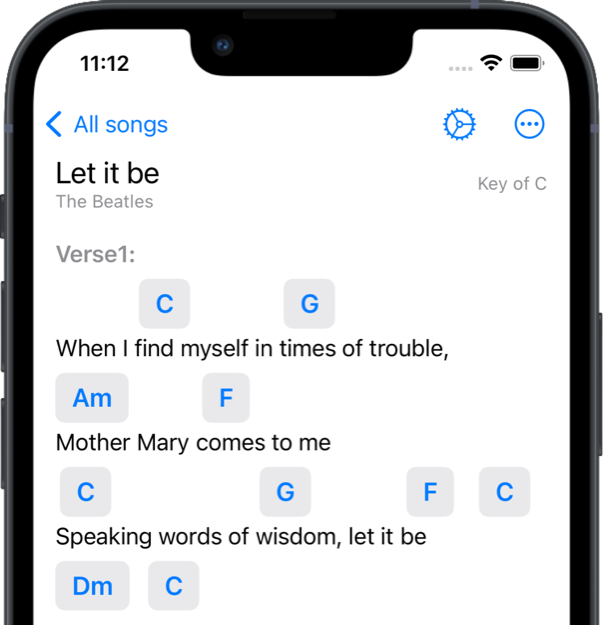
Chord preview settings
- Tap settings button
 in song detail and select Features in sheet.
in song detail and select Features in sheet. - Choose one of the options for Chord preview:
- on import – chord buttons will be displayed when importing songs from web (see Songs help) or in Preview in Song Editor
- always – chord buttons will be displayed always
- never – chord buttons will not be displayed
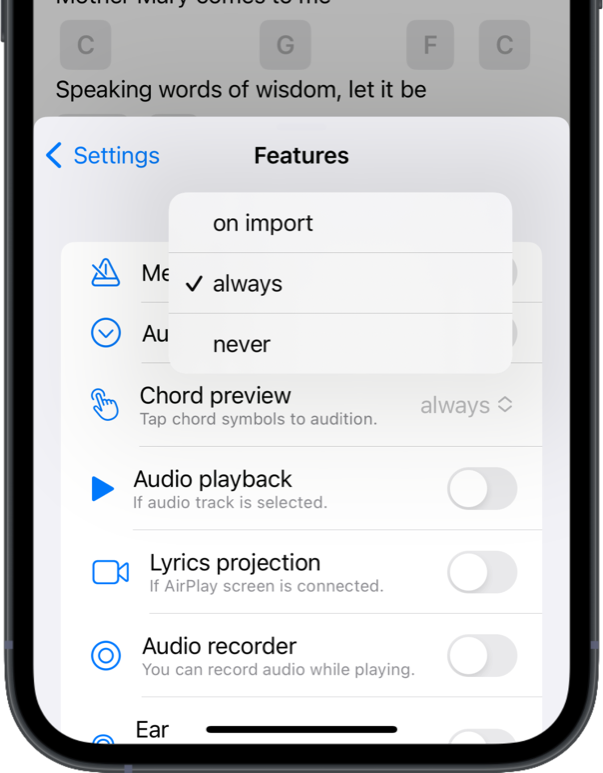
How to use audio playback
- Tap more button … and select Audio track
- Select track for audio playback, one of:
- Apple music track
- Local file (e.g. mp3)
- Recording (created using audio recorder feature)
- None (to cancel selected track)
- Tap Done
- Play quick button will appear in song detail.
- Tap play button to start / stop audio playback.
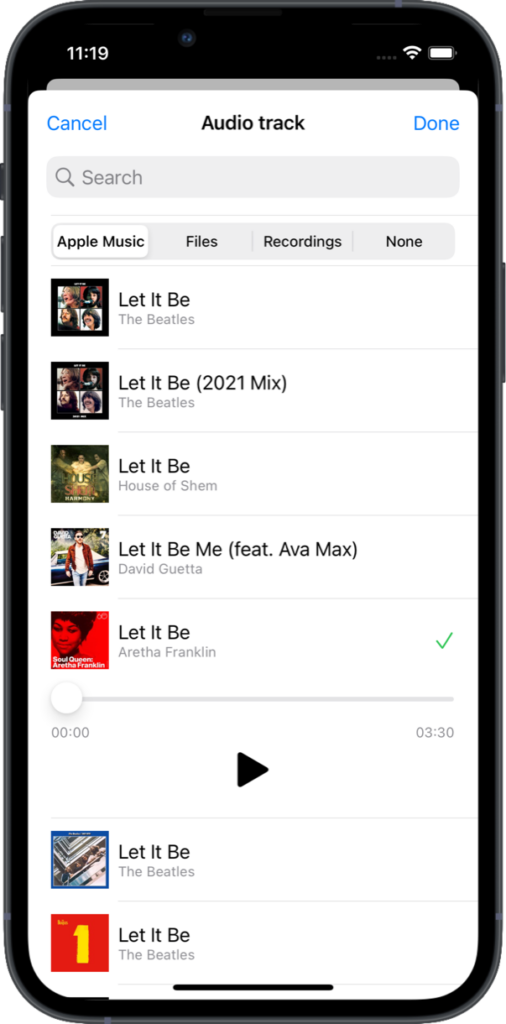
How to use lyrics projection
Connect your iPhone or iPad using AirPlay, and tap on the song section to start lyrics projection.
Use AirPlay to stream or share content from your Apple devices to your Apple TV, AirPlay 2-compatible smart TV, or device.
To setup Airplay:
Connect your iPhone, or iPad, to the same Wi-Fi network as your Apple TV, AirPlay 2-compatible smart TV, or device.
- Open Control Center: on iPhone X or later, or iPadOS 13 or later: Swipe down from the upper right corner of the screen. On iPhone 8 or earlier, or iPadOS 8 or earlier: Swipe up from the bottom edge of the screen.
- Tap screen mirroring and select your display device from the available list.
- To stop mirroring your iOS or iPadOS device;
- open Control Center, tap Screen Mirroring, then tap Stop Mirroring. Or,
- press the Menu button on your Apple TV Remote
When screen is connected using AirPlay, blackout button will appear in song detail. Use the button to toggle on / off lyrics projection.
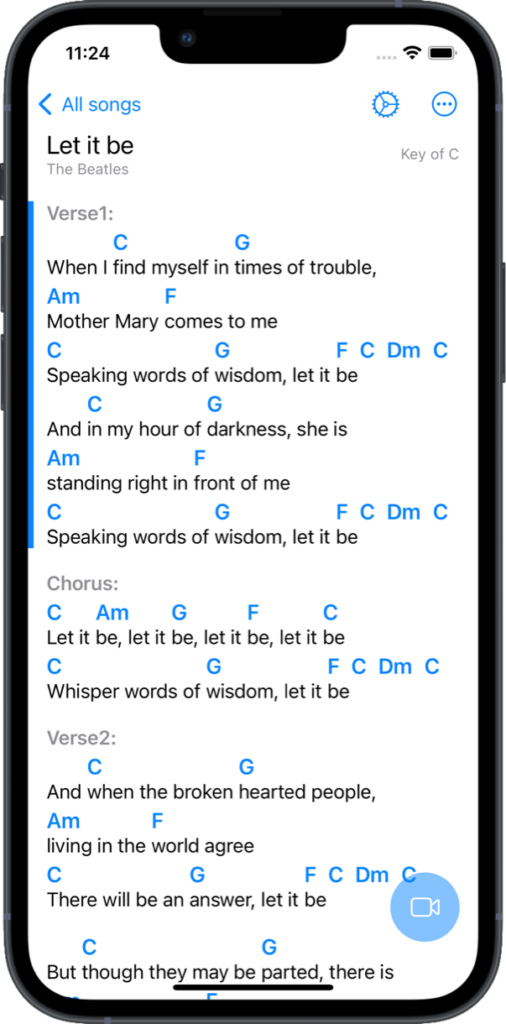
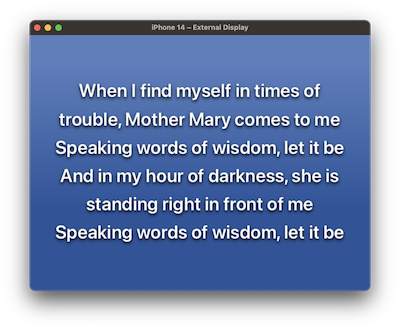
Lyrics projection settings
…
How to use audio recorder
TODO
How to use Ear function
TODO

