Song Library
Adding songs to the library is easy. You can create new song sheets and write your own songs, or you can search for existing songs and import them into Just Chords where they can be edited and organised into playlists.
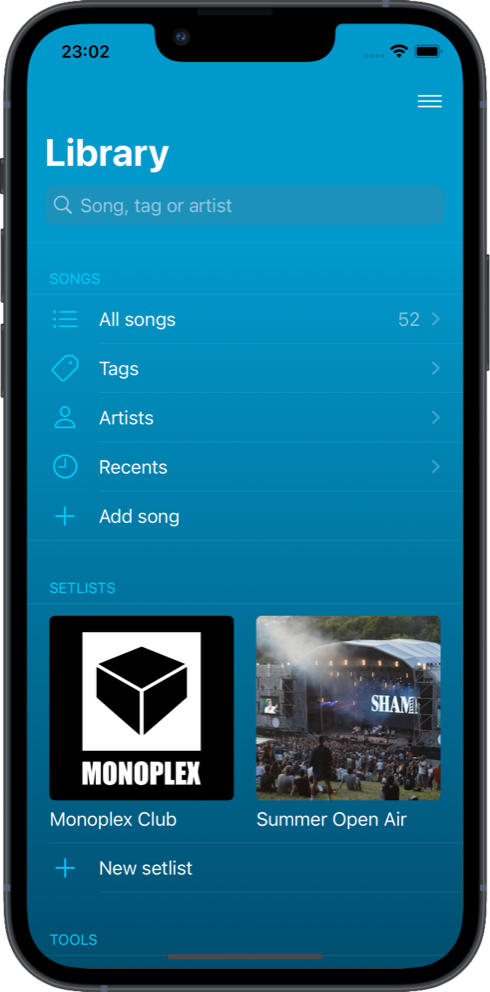
Import song from Internet
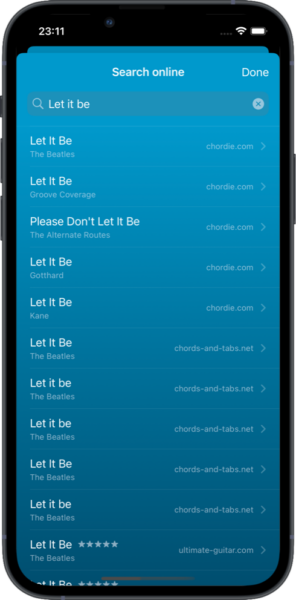
- On the main screen tap Add song / Search online.
- Type song name and confirm. Just Chords will search the web for your song title. Current song sources include e.g. chords-and-tabs.net, supermusic.cz, worshipleaderapp.com, chordie.com.
- From the list of displayed results, tap on any song title to view its contents.
- If you’re happy with the song, tap Import to import the selected song to your library.
Alternatively you can tap Add song / Songbooks to search song in song books created by Just Chords users.
Create new song
You can create a new song in the song editor.
- On the main screen tap Add song and:
- Write song, if you want to write song manually from scratch
- Paste from clipboard, if you copied song e.g. from internet source and you want to paste it to song editor
- App opens the song editor where you can edit song title, artist, musical attributes and song content.
- Song content syntax is based on the chordpro syntax. The basic rules for writing this syntax are:
- the lyrics of the song are interspersed with chords written between brackets [and ]. The chords are placed in front of the word or syllable they belong to. e.g. [F]Down on the [C]corner,
- sections are typically used to divide verses from the chorus or bridge. Sections of the song are separated by an empty line. Each section can be labeled with a name followed by a colon. e.g. Verse:
- In song editor tap Save to save the song into your library.
Import songs from file
You can import individual songs , from other apps such as OnSong. Supported file formats:
ChordPro file
File in chordpro format. Rules:
- when your file contains multiple songs, the {new_song} string must be used to identify the beginning of each new song.
- each song’s title must be written as {title: Song title}.
- lyrics and chords are added on following lines (use the chordpro format for [chords] placement)
Refer to sample file (showing format and syntax for multiple songs)
JustChords file
File exported from JustChords app.
SongBookPro file
File exported from SongBookPro app.
To import a song file:
- On the main screen tap Add song / Import from file.
- Navigate to the song file stored on your device.
- Select the file and the song import review screen will be shown.
- You can now select which songs are to be imported / skipped / overwritten.
- Tap Import.
- Selected songs are imported into your library.
How to organize songs using tags
Do you want to organize your songs into various categories such as by genre, theme, or occasion? It’s easy using tags. You can create your own tags and assign multiple tags to a song.
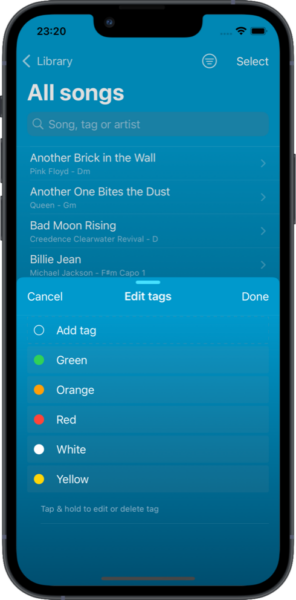
- To display song list, select All Songs on the main screen.
- Choose the song or songs you want tagged:
- To tag a single song: Tap and hold (long press) the song’s title and select the Tags menu option.
- To tag multiple songs: Tap more button … and then tap Select. Choose the songs in the song list that you want to add or remove tags from and tap Tags in the bottom menu.
- You can now:
- Choose one or more of the available listed tags. Tap on the tag to add it to a song or songs. A tick will confirm the tags selection;
- Remove assigned tag or tags from a song or songs by tapping on the songs active tag(s) to deselect them. The tick will be removed confirming the tag(s) removal; or,
- Create new tag to add to those currently available:
- Tap Add tag to add the new tag.
- Enter a name for your new tag and pick color.
- Tap Done to add this new tag
You can use this method to add tags to all your imported songs (you’ll find them under the Recents in the main screen).
Organize songs by artists
You can also arrange your song list by artists name. Artists are listed in alphabetical order. Tap on an artist name to view all the songs by that artist.
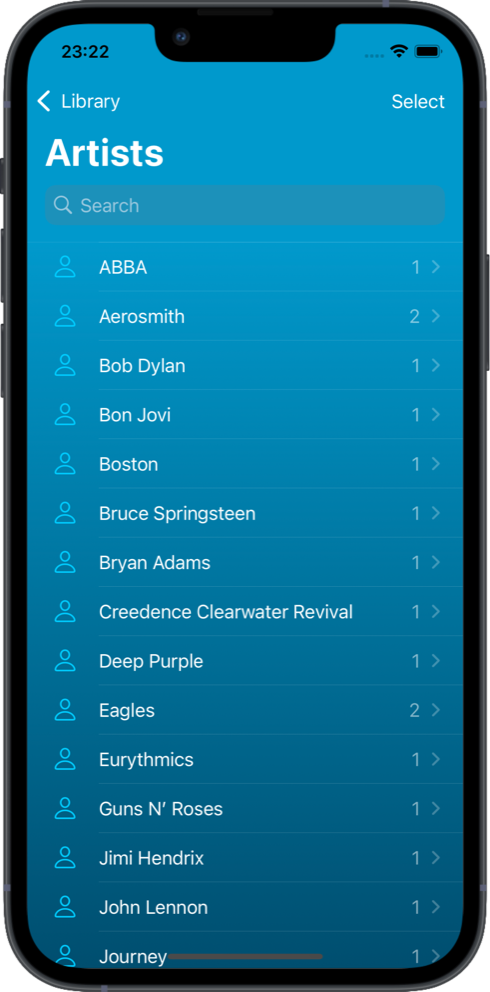
Note: You can consolidate artist using the Merge function: in Artists view, select the artists you want to merge and use this function.. When you edit a song, the app will suggest artist names from your library.
Share one or more songs
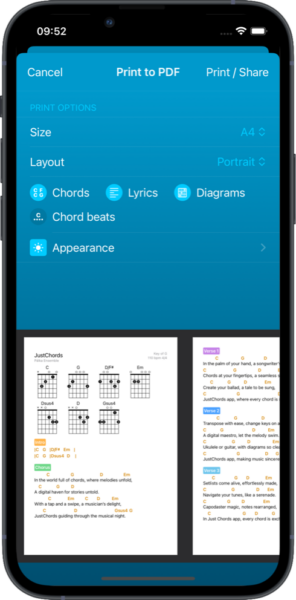
It’s easy to share one or more of your songs with your friends or band members. Just Chords can share songs using a file that can be read by others using the Just Chords app, or as a PDF file.
To share one or more songs:
- Select All Songs on the main screen to display song list.
- For a single song: Touch and hold (long press) the song’s title and select the Share or Print to PDF menu option.
- For multiple songs: Tap more button … and then tap Select. Choose the songs in the song list and tap Share or PDF in the bottom menu.
- If you choose to create a PDF file, you can select whether to include chords and also adjust the chord color and font size.
Once you have generated the JustChords file, ChordPro file or PDF file, you can easily share it using AirDrop, Messages, Mail, WhatsApp, or other app.
You also have the option to duplicate or delete songs. If you delete a song, it will be moved to the Recently Deleted section where you can choose to recover it or permanently delete it.

